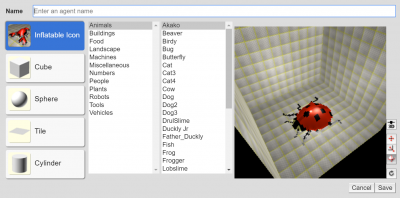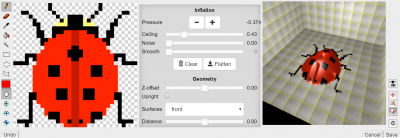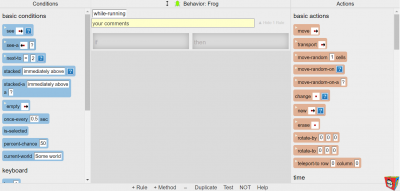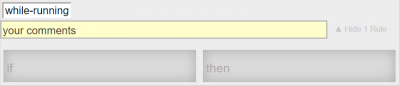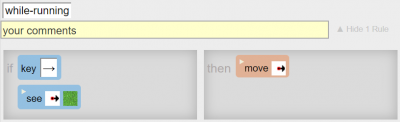Tutorial
Welcome to AgentCubes wiki! The AgentCubes wiki was made to help you learn AgentCubes.
Contents
Tutorial Links
- Videos
- Conditions
- Actions
Agents
In AgentCubesonline you can make Agents. Agents are world assets, world assets are objects that you can put in your world. For example, tree, bugs, spaceships, monster and anything else you can think of creating is an Agent.
Creating
- To start creating an Agent click the bottom left on AgentCubesOnline where it says "+ Agent"
- Then name the agent on the top
- Finally select a pre-made asset or select an "Inflatable Icon" asset to later customize your own
Custom Made Agent
- When creating a new agent it needs to be a pre-made "Inflatable Icon" asset
- If the agent is an "Inflatable Icon" asset you can double click the Agent and the custom Agent editor will pop up
- You can make 2D Agents or 3D by clicking the more tools button in the agent editor
Example
FUTURE VIDEO
World
In AgentCubesonline you create/design your game or simulation. You can put your Agents in the world and then program them. Once your done programming and designing your world you can then play or run your simulations.
3D Worlds
In AgentCubesonline you have the ability to either create a 2D world or a 3D world. Creating a 3D world is easy, just click the "+" button on the right where it says "Layers". You can add as many layers as you want to your world. Once you added the layers you can program your Agents to move in between layers, creating a 3D game or a 3D simulation.
Example
FUTURE VIDEO
Programming Environment
The Programming Environment for AgentCubesonline looks like the image on the right. In the Programming Environment you can program the agents that you have created. To program your agents you drag and drop Conditions and Actions into the rule sections. When all your Conditions are met the Programming Environment will then execute all your Actions.
Methods
A method is a segment of the agent's behavior that contains a set of rules. A trigger is at the head of every method and determines when the method will be called. The image on the right are using the "while-running" method.
Click here to view a list of all Methods
Rules
Rules contain Conditions on the left side and Actions on the right side. Users may drag the Conditions to the left side and users may drag Actions to the right side of the rule container. If all Conditions are met than all Actions will be executed.
Conditions
Conditions are the requirements that need to be met for the actions to be executed. For example, a condition could be if an agent see something to the right. If a condition is met than the rule will execute the actions. A real world example of conditions is an if function in many programming languages. Condition(s) are the requirements that need to be met for the if functions body to get executed.
Click here to view a list of all Conditions and their parameters
Actions
In AgentCubes actions are the things you can make the agent(s) execute. For example, one of AgentCubes's actions, is the ability to make a agent move right. A real wold example of this in another programming language is the body of an if statement. If the conditions are met than everything in the if body will be executed.
Click here to view a list of all Actions and their parameters
Example
FUTURE VIDEO
Frogger Game Example
Future Video